You’re trying to open up CMD, aka Command Prompt. But no matter what you do – typing the command, running it as an admin – CMD just keep on shutting down, like it’s got better things to do. Trust me, I’ve been there. I scoured the internet, tried every trick in the book, but nothing seemed to work. It was like banging my head against a digital wall. But then, just when I was about to throw in the towel, I stumbled upon a solution that finally cracked the code. And let me tell you, it solved my problem: Fix CMD on Windows in 3 simple steps.
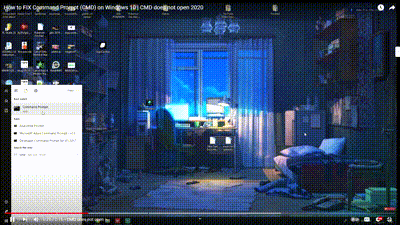
Fix CMD on Windows in 3 simple steps
Step 1: In your window menu bar, search for “Registry Editor” and click to open. Or press Win + R keys, then punch in “regedit” and hit Enter like a boss.
Step 2: Navigate your way to the dark depths of HKEY_CURRENT_USER\Software\Microsoft\Command Processor.
Step 3: Delete AutoRun
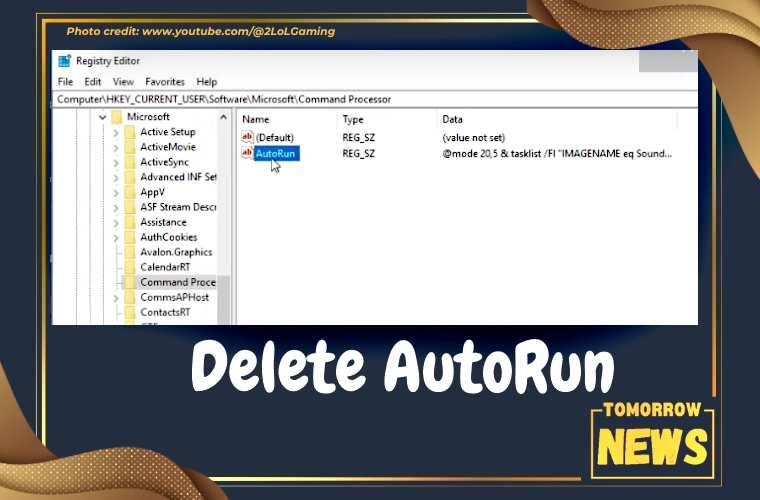
Shoutout To Our Man from the 2LoLGaming YouTube Channel: Fix CMD on Windows by Deleting AutoRun
In a nutshell, this tutorial’s your golden ticket to CMD salvation. Before we sign off, a big shoutout to the YouTube god 2LoLGaming for blessing us with this nugget of wisdom. You rock! The following is his tutorial which is very sharp and straight to the point.
Now I’m itching to spread the word because I reckon it’s gold, pure gold, and everyone needs to know about it. Well, our man from the 2LoLGaming YouTube channel, gave a simple explanation and saved everything! Awesome job!